FA900EX iPad App - Quick User Guide
General
User Guide
The Main Menu Form
The app always start with the Main Menu
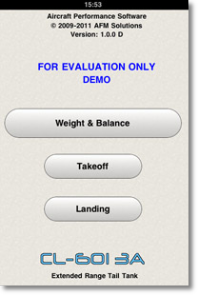
You can begin by entering each passenger's weight in pounds.
(1) Tap the first input box and your iPad will present a pop-up keyboard which you will use to enter numbers
(2) If you need to correct a value, you can press the clear button to the right of the box you want to clear. If you need to clear all the values entered in that section click the "Clear All" button
(3) For faster data entry you can fill all the seat-values with a pre-set weight. The app shows a default value of 170 lb, but you can tap on it to change the value to be used.
To fill all the seats with this pre-set value press the yello "Fill All" button.
(4) You may press this button at any time to see current weight subtotals
- Total Passengers and Baggage weight
- Total Passengers weight
- Total Baggage weight
- The combined weight of passengers, baggage, ramp fuel
- The combined weight of passengers, baggage, takeoff fuel
- The combined weight of passengers, baggage, remaining landing fuel
A Sample Weight & Balance Input Screen
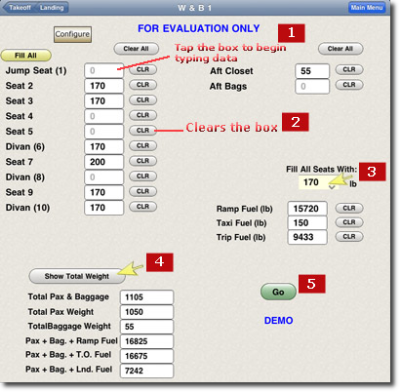
(5) After all the values have been entered, just press the green GO button to see the computed answers
Tip: For faster editing we recommend that you first clear the fields which need to be edited, then tap on the top field to begin entering new values. This way, you can move the cursor down to the next field by tapping the "Next" button on the iPad keyboard each time.